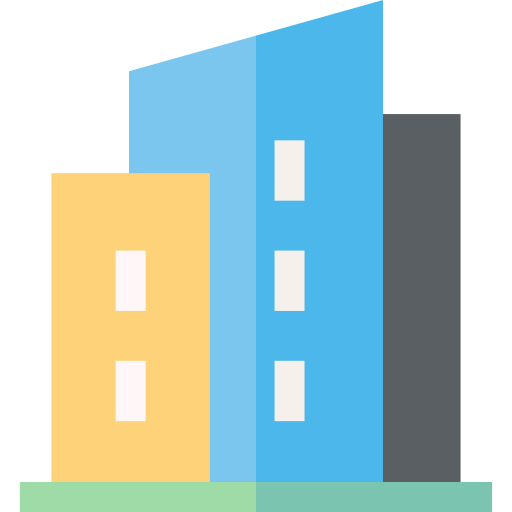PrimeFacility Registration and Property Access Guide
Introduction
Welcome to PrimeFacility, your comprehensive property management solution. This guide walks you through the registration process and explains how to request access to your unit.
Registration Process
Step 1: Create Your Account
-
Visit the PrimeFacility registration page
-
Fill in your personal details
FIELD DETAILS Given Name
Enter your given name.
Surname
Enter your surname.
Email Address
Enter your email address. This will be used for account verification and notifications.
Password
Enter your password.
Confirm Password
Re-enter your password.
-
Click Register to submit your registration form
-
Check your email inbox for a verification link
-
An email notification is sent to the email address used in the registration requiring you to verify your email by clicking on the link.
-
If you did not receive an email, you can click to request for the email to be resent.
-
-
Click the verification link to confirm your account
-
Once verification link is clicked, you are automatically redirected to the Homepage.
-
Step 2: Complete Your Profile
-
Add your mobile phone number
Your mobile number is used to send SMS messages notifications if you want to opt in for SMS notifications. Once your mobile number has been verified, you will be able to set your SMS notification preferences.
Step 3: Link Your Property
To access your property in the system, you have two options:
Managing Your Properties
Once your property is linked to your account, you can:
Frequently Asked Questions
Access important building information and answers to common questions.
Need Help?
Password Reset
-
On the login menu, click Forgot Your Password?.
-
If the email address is registered, you will receive a password reset email.
-
On the email, click Reset Password. A Reset Password page will open.
-
Enter and confirm your new password.
-
Click Reset Password. Once this is done, you are automatically redirected to the Homepage.
Important Note:
Ensure your contact information is kept up to date to receive important notifications about your property.